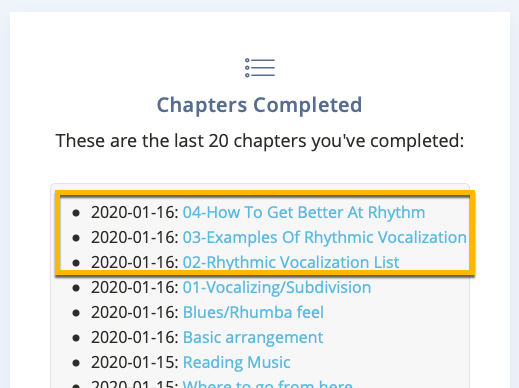Looking for help?
How Progress Tracking Works
The beauty of the Jazzedge site is that you can track your progress and even reset a course if you want to take it again.
Let's go through how the system works.
Marking a Chapter Complete
To mark a chapter as 'complete' or done, click on the 'Mark Complete' button underneath any lesson chapter video.
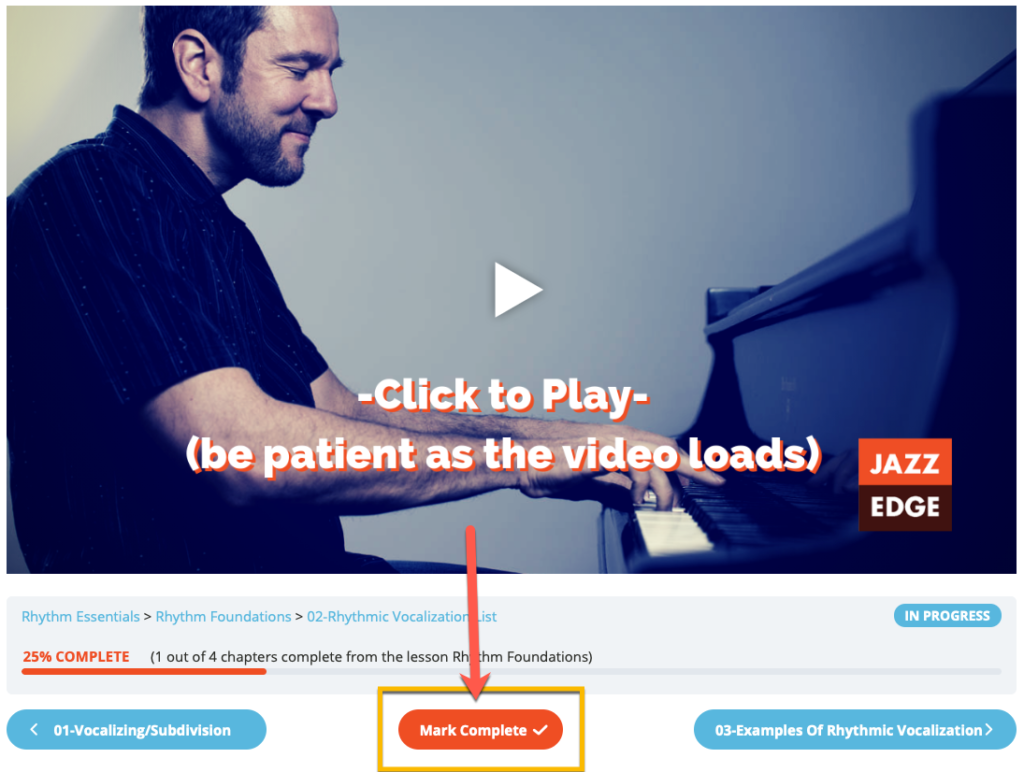
Once the chapter is marked complete, you'll see the chapter list number changes from gray to orange.
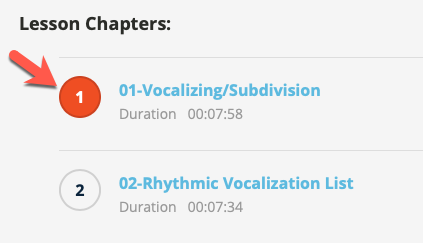
Marking a Lesson Complete When Done With All Chapters
When all chapters of the lesson are complete, a congratulations box will appear which gives you the ability to mark the lesson as complete. You need to finish this step to fully mark the lesson as complete.
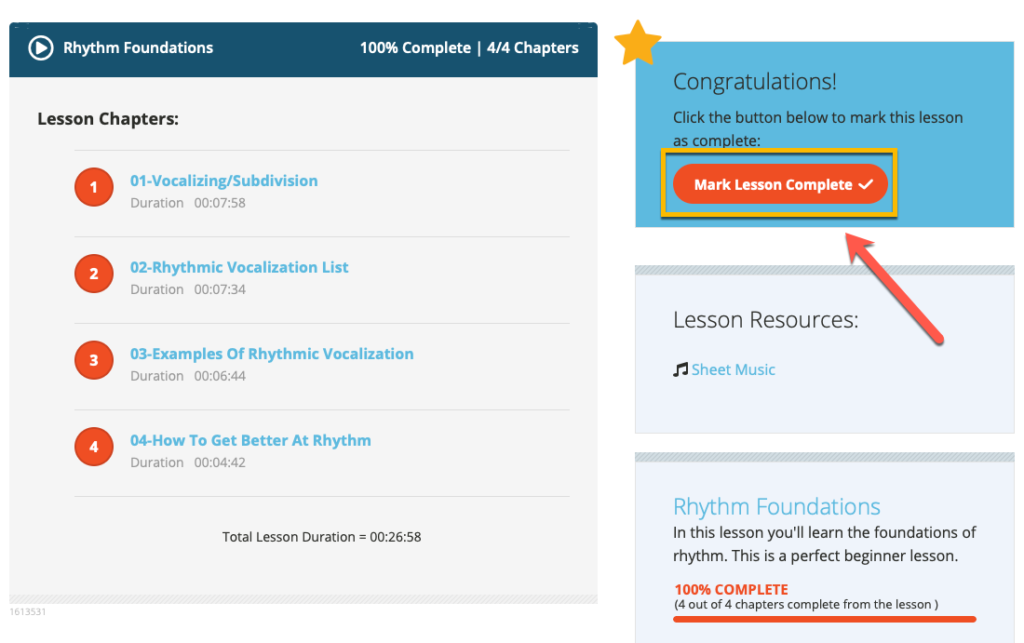
How to Reset Your Course Progress
Resetting your course progress will clear your progress for that particular course only. Other courses you have completed will not be affected.
Resetting your progress basically 'zero outs' or 'unmarks' all of your completed chapters for that course.
After completing the course, a congratulations box will appear along with an option to reset your course progress.
If you wish to reset your course progress before you are finished with the course, click the link below the course description box.
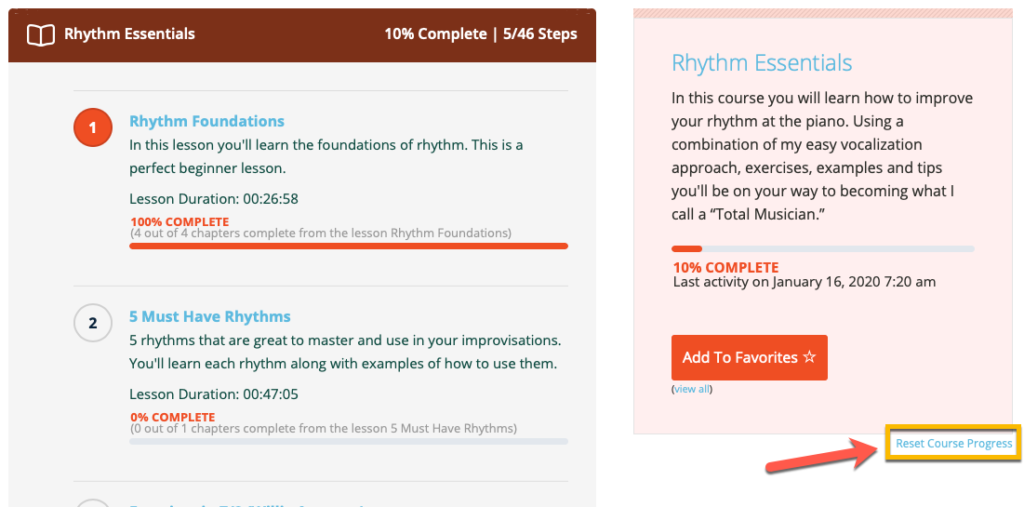
You will be presented with a confirmation box like this:
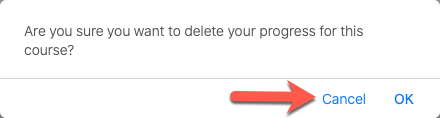
If you do not wish to reset your progress, choose the 'cancel' option, otherwise click OK to reset your progress for that course.
If you are on mobile, and having trouble, please try using a desktop computer to reset your progress.
After you reset your progress, you'll see that the course is now 0% complete.
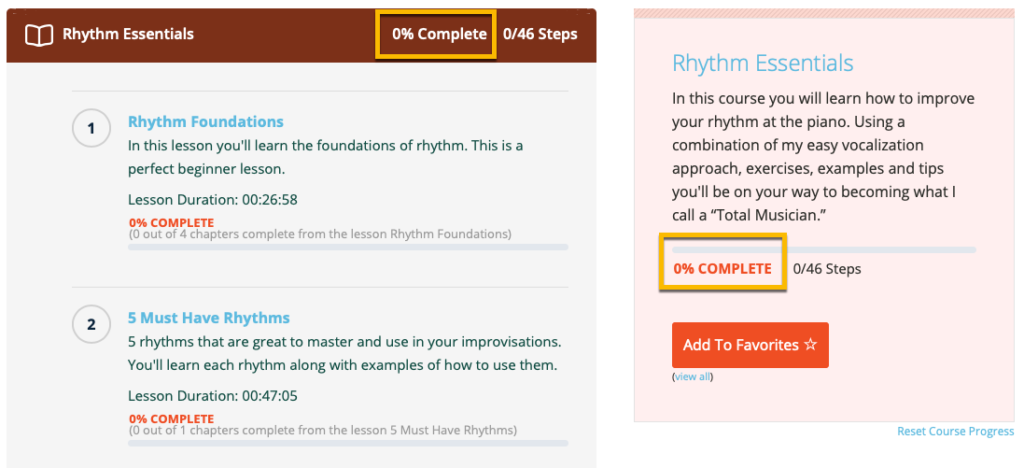
Tracking Your Progress
On your Progress page, you can see what lessons you've looked at, which ones you have completed and all of your favorites. This page is a great way to stay on track with your practice.