Looking for help?
How to Navigate the site
These images should help you navigate the site more easily.
Site Structure
The lessons on the site are broken down as follows:
- Courses - a collection of lessons
- Lessons - some lessons have only one chapter, others have several
- Chapters - the chapters of the lesson, like chapters on a DVD
- Search - find a specific course, lesson or chapter
Courses
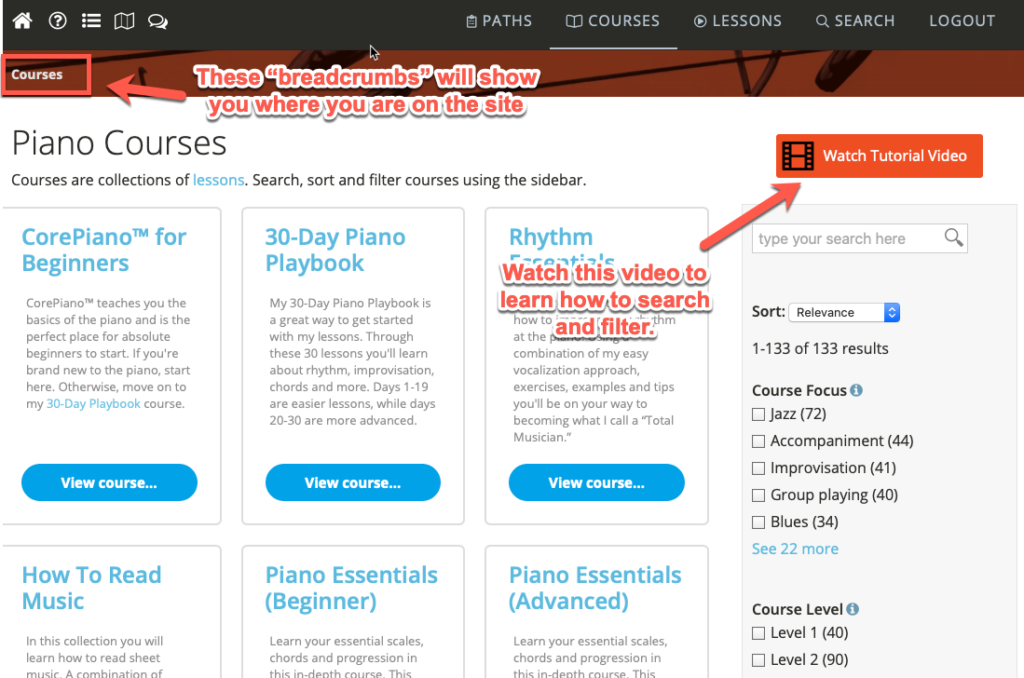
Here is an individual course page...
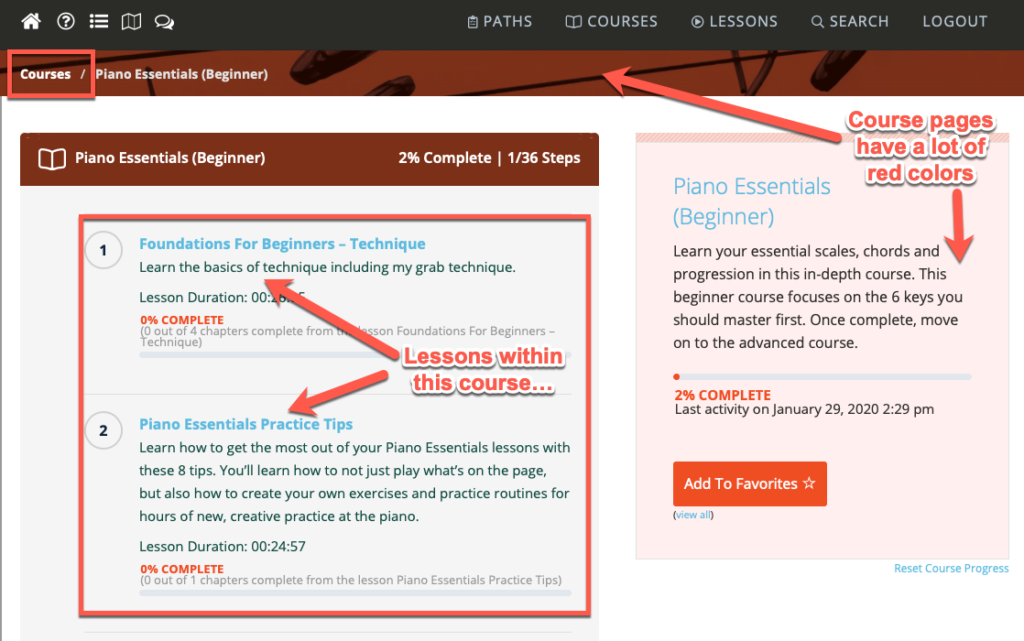
Lessons
Even though the courses have the lessons organized, sometimes you just want to search, filter or sort the lessons on their own.
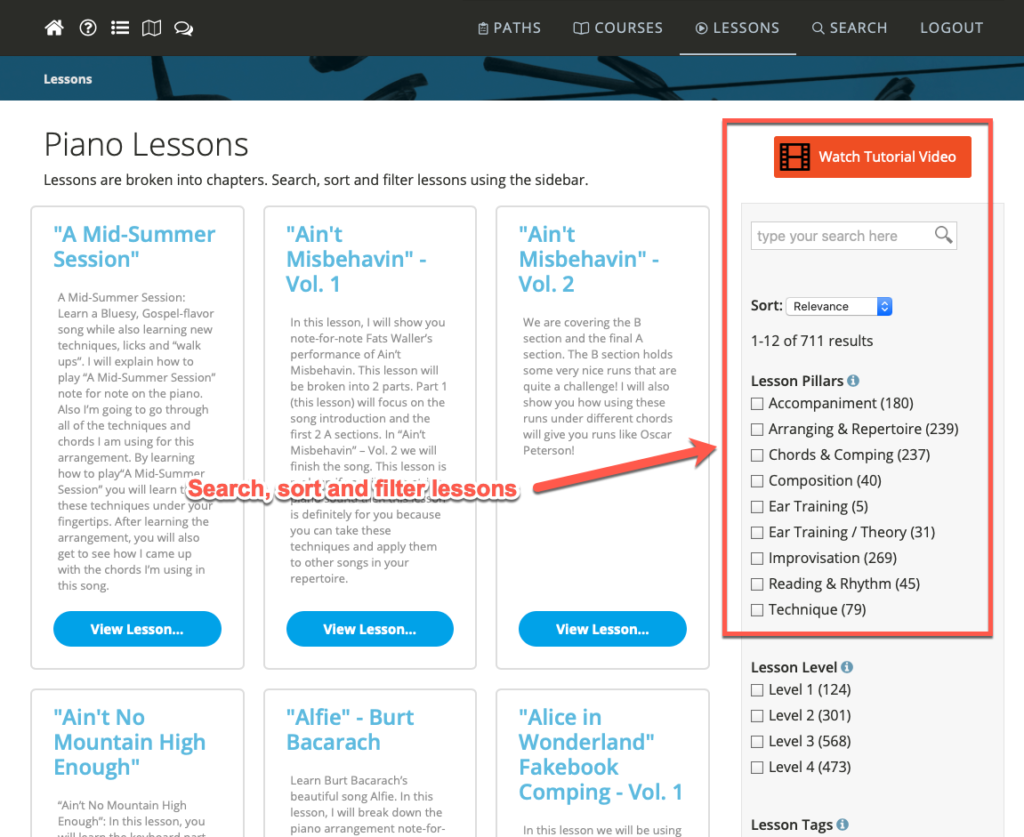
Here is an individual lesson page...
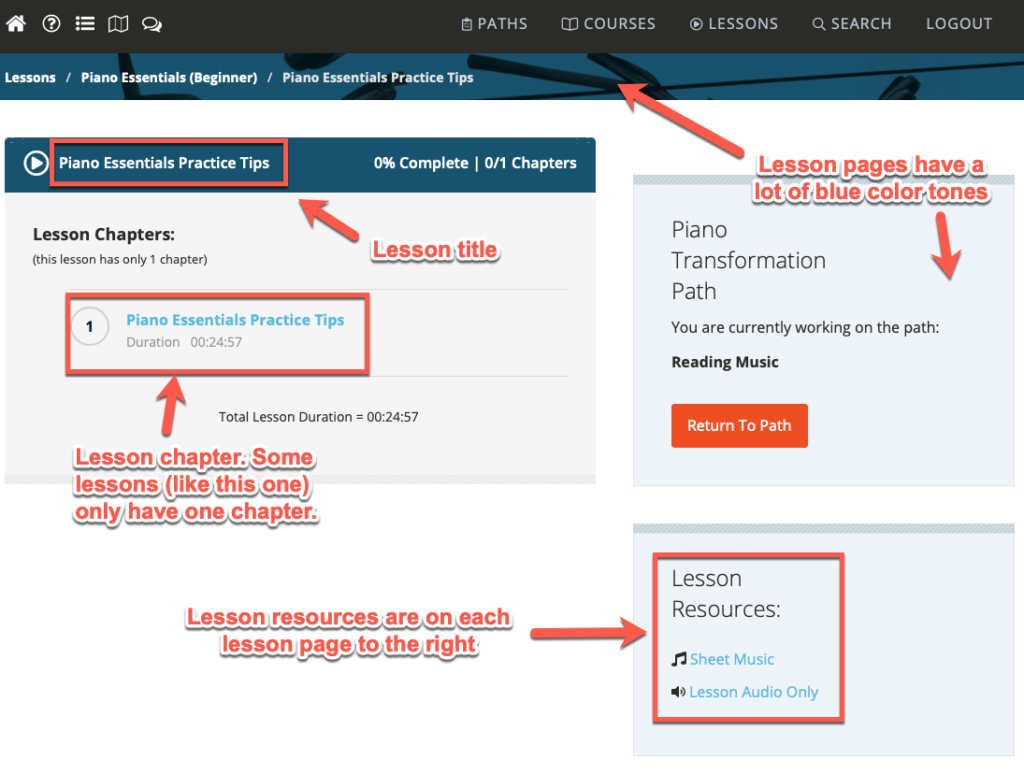
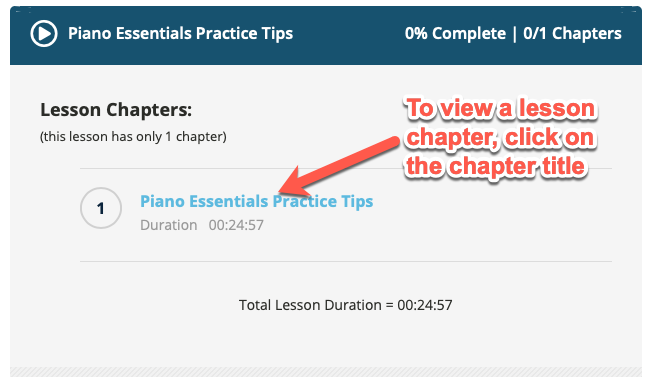
Individual Chapter Pages
Each chapter page has several elements on it. I'll go through each one below. First, this is what the lesson chapter page looks like:
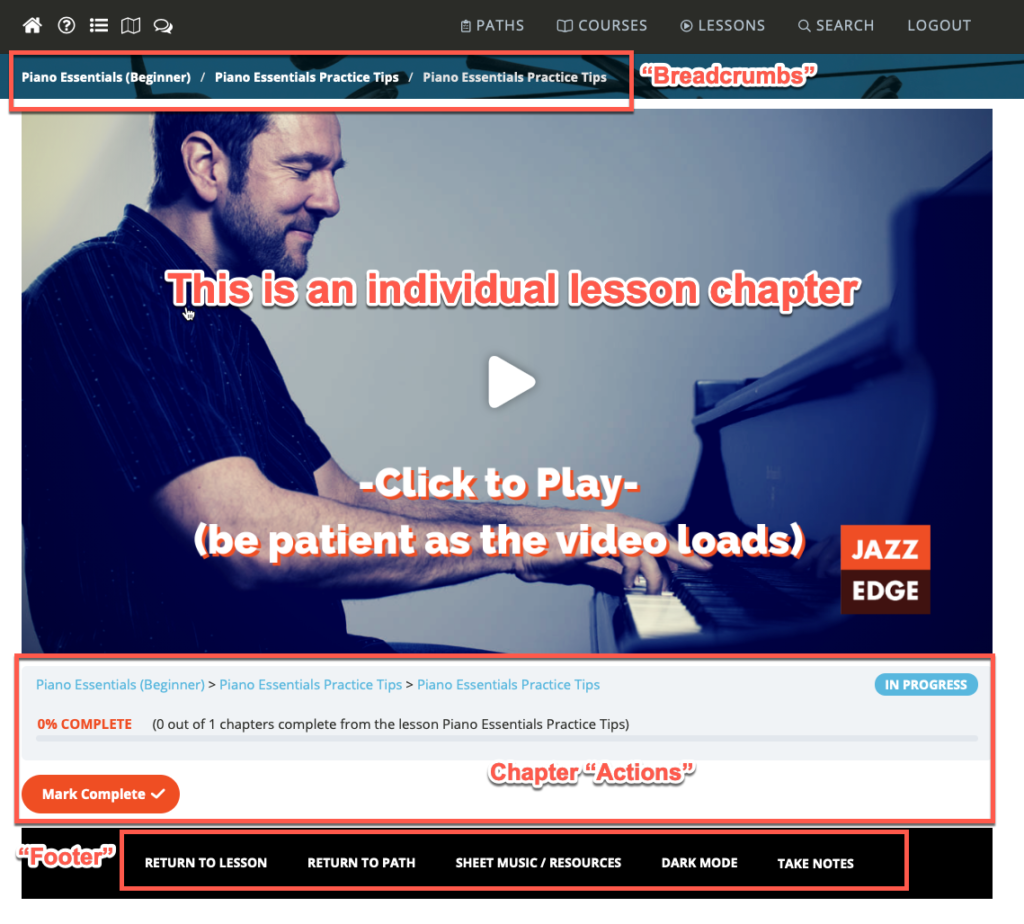
Chapter Breadcrumbs
The Chapter Breadcrumbs at the top of each chapter tell you:
Course Title / Lesson Title / Chapter Title
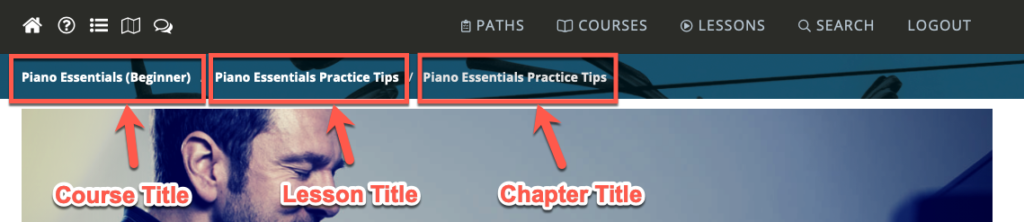
Chapter Actions
Chapter actions are found right below the chapter video and help you navigate forward and back in the lesson.
The image below does not show it, but on lessons with more than one chapter there are 'previous' and 'next' buttons to make it easier to get to the next chapter without needing to go to the main lesson page.
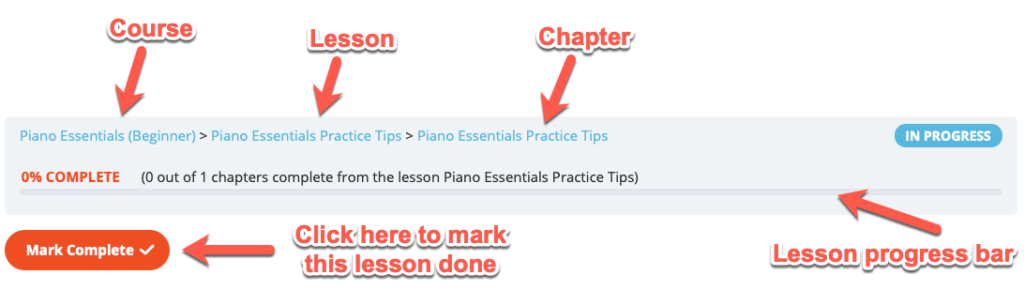
Footer Actions
The footer actions are pretty straight forward:
- Return to lesson - this takes you back to the lesson page
- Return to path - if you were working on a path, this takes you back to that path
- Sheet music/resources - this pop-up window makes it easier to get the sheet music and resources without needing to go to the main lesson page
- Dark mode - click this to make the background black. You need to click this each time, there is no 'global' setting at this time
- Take notes - click here to load up the notes pop-up window to take or review your lesson notes.