Looking for help?
Clear my browser cache
Sometimes you need to clear your browser's cache in order to login to a site. This happens sometimes during upgrades or site changes and is a part of life on the Internet.
Safari:
- In the Safari app, click Safari and Preferences
- Click the Privacy tab
- Click the Manage Web Site Data button
- A new window will open and you will see a list of websites that stored data.
- Find the affected site (again this was archive.org for me), you can use the Search field to find easily.
- Select the domain
- And click the Remove button
- And click done.
Google Chrome:
- Start by bringing up the Clear Browsing Data window:
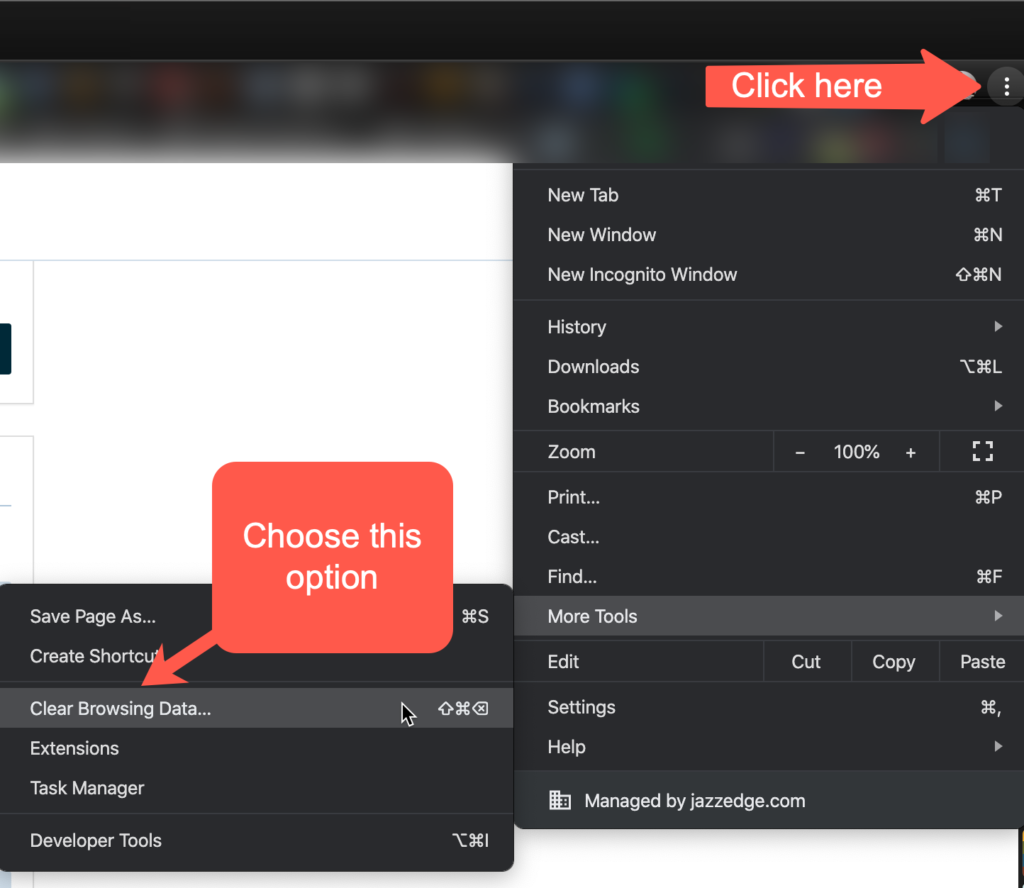
2. Next, choose to clear your Cached images and files:
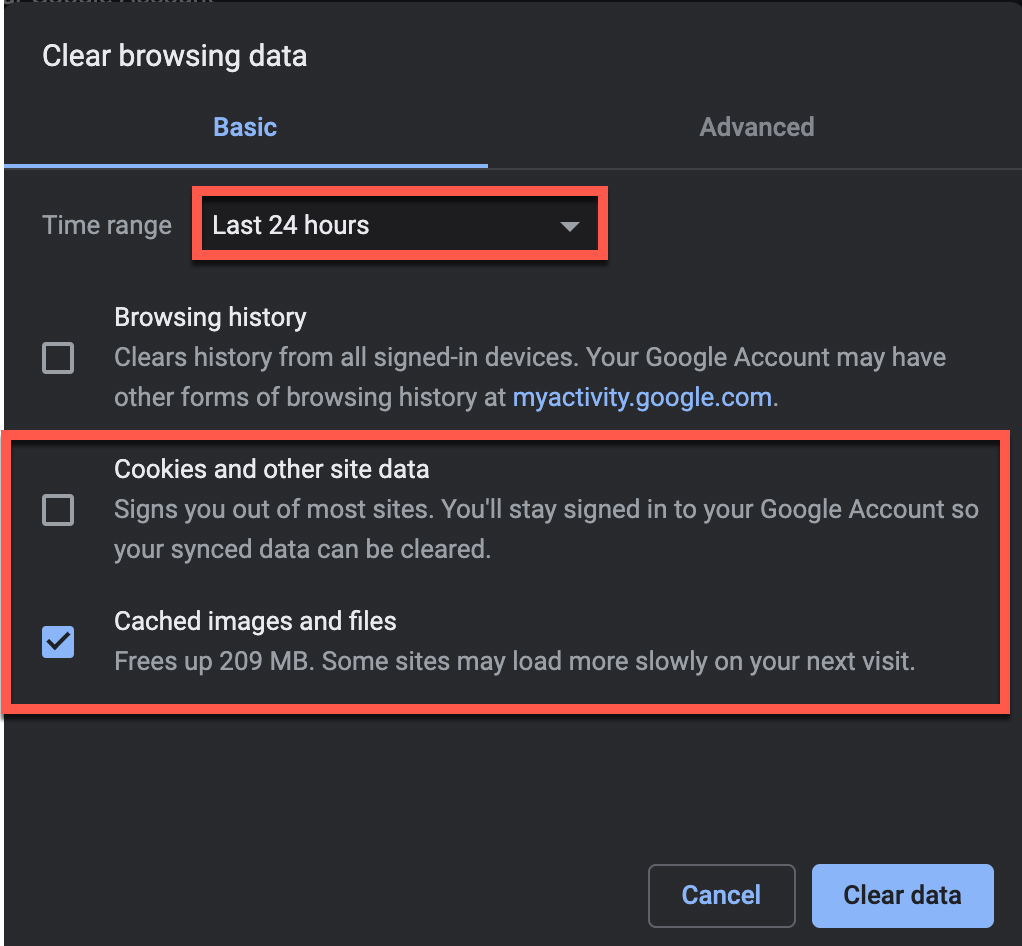
That should do it. I'd suggest restarting Chrome, then try to login at https://jazzedge.com/login.
If you are still having trouble, you might need to clear both the cache and cookies:
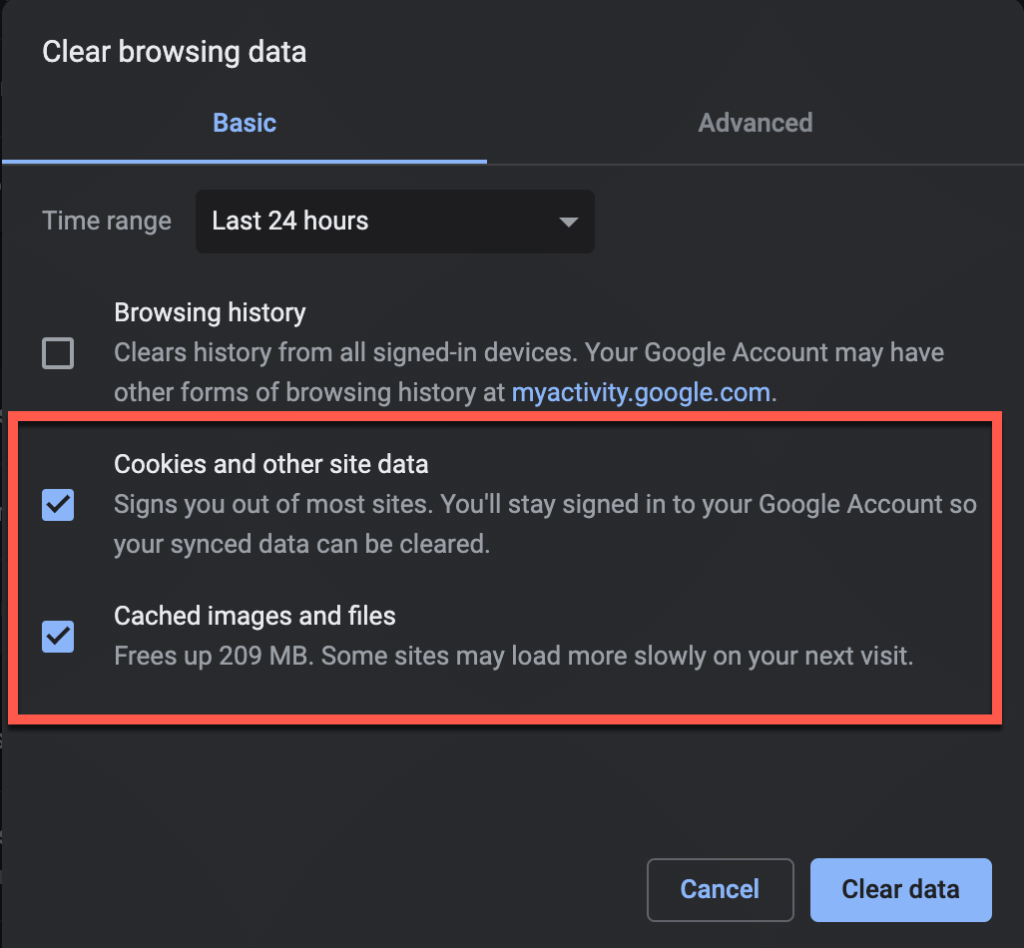
Or try this trick...
- Login using a different browser (For example, if you normally use Chrome to access Jazzedge, then try Safari or Firefox)
- If you get in fine on a different browser, then you know it is a cache issue with Chrome.